XAI¶
The module of xai contains methods that help explain a model decisions.
In order for this module to work properly, Graphiz must be installed. In linux based operating systems use:
sudo apt-get install graphviz
Or using conda:
conda install graphviz
For more information see here.
Draw Tree¶
Deprecated since version 1.6.4: Use sklearn.tree.plot_tree instead
-
xai.draw_tree(tree: sklearn.tree._classes.BaseDecisionTree, feature_names: Optional[List[str]] = None, class_names: Optional[List[str]] = None, *, ax: Optional[matplotlib.axes._axes.Axes] = None, **kwargs) → matplotlib.axes._axes.Axes[source]¶ Receives a decision tree and return a plot graph of the tree for easy interpretation.
Parameters: - tree – decision tree.
- feature_names – the features names.
- class_names – the classes names or labels.
- ax – Axes object to draw the plot onto, otherwise uses the current Axes.
- kwargs –
other keyword arguments
All other keyword arguments are passed to
matplotlib.axes.Axes.pcolormesh().
Returns: Returns the Axes object with the plot drawn onto it.
Code Example¶
In following examples we are going to use the iris dataset from scikit-learn. so firstly let’s import it:
from sklearn import datasets
iris = datasets.load_iris()
x = iris.data
y = iris.target
We’ll create a simple decision tree classifier and plot it:
from matplotlib import pyplot
from sklearn.tree import DecisionTreeClassifier
from ds_utils.xai import draw_tree
# Create decision tree classifier object
clf = DecisionTreeClassifier(random_state=0)
# Train model
clf.fit(x, y)
draw_tree(clf, iris.feature_names, iris.target_names)
pyplot.show()
And the following image will be shown:
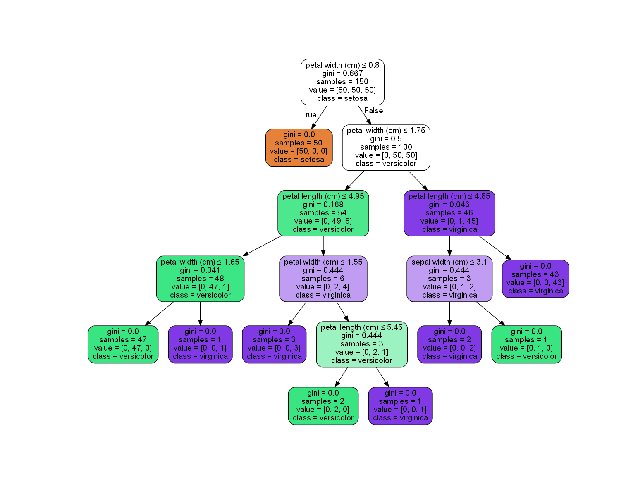
Draw Dot Data¶
-
xai.draw_dot_data(dot_data: str, *, ax: Optional[matplotlib.axes._axes.Axes] = None, **kwargs) → matplotlib.axes._axes.Axes[source]¶ Receives a Graphiz’s Dot language string and return a plot graph of the data.
Parameters: - dot_data – Graphiz’s Dot language string.
- ax – Axes object to draw the plot onto, otherwise uses the current Axes.
- kwargs –
other keyword arguments
All other keyword arguments are passed to
matplotlib.axes.Axes.pcolormesh().
Returns: Returns the Axes object with the plot drawn onto it.
Code Example¶
We’ll create a simple diagram and plot it:
from matplotlib import pyplot
from ds_utils.xai import draw_dot_data
dot_data = "digraph D{\n" \
"\tA [shape=diamond]\n" \
"\tB [shape=box]\n" \
"\tC [shape=circle]\n" \
"\n" \
"\tA -> B [style=dashed, color=grey]\n" \
"\tA -> C [color=\"black:invis:black\"]\n" \
"\tA -> D [penwidth=5, arrowhead=none]\n" \
"\n" \
"}"
draw_dot_data(dot_data)
pyplot.show()
And the following image will be shown:
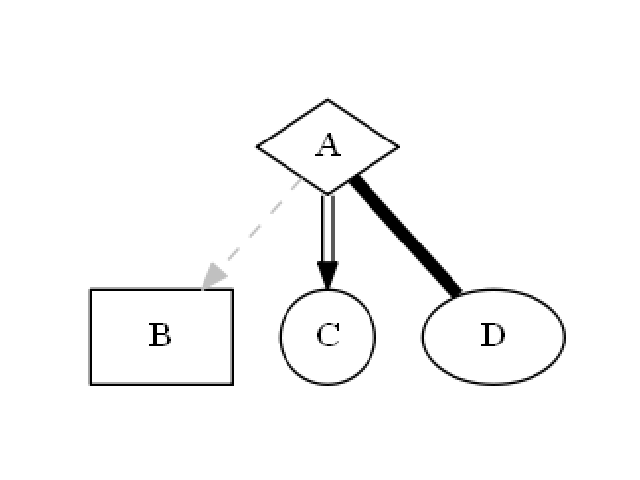
Generate Decision Paths¶
-
xai.generate_decision_paths(classifier: sklearn.tree._classes.BaseDecisionTree, feature_names: Optional[List[str]] = None, class_names: Optional[List[str]] = None, tree_name: Optional[str] = None, indent_char: str = '\t') → str[source]¶ Receives a decision tree and return the underlying decision-rules (or ‘decision paths’) as text (valid python syntax). Original code
Parameters: - classifier – decision tree.
- feature_names – the features names.
- class_names – the classes names or labels.
- tree_name – the name of the tree (function signature).
- indent_char – the character used for indentation.
Returns: textual representation of the decision paths of the tree.
Code Example¶
We’ll create a simple decision tree classifier and print it:
from sklearn.tree import DecisionTreeClassifier
from ds_utils.xai import generate_decision_paths
# Create decision tree classifier object
clf = DecisionTreeClassifier(random_state=0, max_depth=3)
# Train model
clf.fit(x, y)
print(generate_decision_paths(clf, iris.feature_names, iris.target_names.tolist(),
"iris_tree"))
The following text will be printed:
def iris_tree(petal width (cm), petal length (cm)):
if petal width (cm) <= 0.8000:
# return class setosa with probability 0.9804
return ("setosa", 0.9804)
else: # if petal width (cm) > 0.8000
if petal width (cm) <= 1.7500:
if petal length (cm) <= 4.9500:
# return class versicolor with probability 0.9792
return ("versicolor", 0.9792)
else: # if petal length (cm) > 4.9500
# return class virginica with probability 0.6667
return ("virginica", 0.6667)
else: # if petal width (cm) > 1.7500
if petal length (cm) <= 4.8500:
# return class virginica with probability 0.6667
return ("virginica", 0.6667)
else: # if petal length (cm) > 4.8500
# return class virginica with probability 0.9773
return ("virginica", 0.9773)
Plot Features` Importance¶
-
xai.plot_features_importance(feature_names: List[str], feature_importance: List[float], *, ax: Optional[matplotlib.axes._axes.Axes] = None, **kwargs) → matplotlib.axes._axes.Axes[source]¶ plot feature importance as a bar chart.
Parameters: - feature_names – strings list of feature names
- feature_importance – float list of feature importance
- ax – Axes object to draw the plot onto, otherwise uses the current Axes.
- kwargs –
other keyword arguments
All other keyword arguments are passed to
matplotlib.axes.Axes.pcolormesh().
Returns: Returns the Axes object with the plot drawn onto it.
Code Example¶
For this example I created a dummy data set. You can find the data at the resources directory in the packages tests folder.
Let’s see how to use the code:
import pandas
from matplotlib import pyplot
from sklearn.preprocessing import OneHotEncoder
from sklearn.tree import DecisionTreeClassifier
from ds_utils.xai import plot_features_importance
data_1M = pandas.read_csv(path/to/dataset)
target = data_1M["x12"]
categorical_features = ["x7", "x10"]
for i in range(0, len(categorical_features)):
enc = OneHotEncoder(sparse=False, handle_unknown="ignore")
enc_out = enc.fit_transform(data_1M[[categorical_features[i]]])
for j in range(0, len(enc.categories_[0])):
data_1M[categorical_features[i] + "_" + enc.categories_[0][j]] = enc_out[:, j]
features = data_1M.columns.to_list()
features.remove("x12")
features.remove("x7")
features.remove("x10")
clf = DecisionTreeClassifier(random_state=42)
clf.fit(data_1M[features], target)
plot_features_importance(features, clf.feature_importances_)
pyplot.show()
And the following image will be shown:
